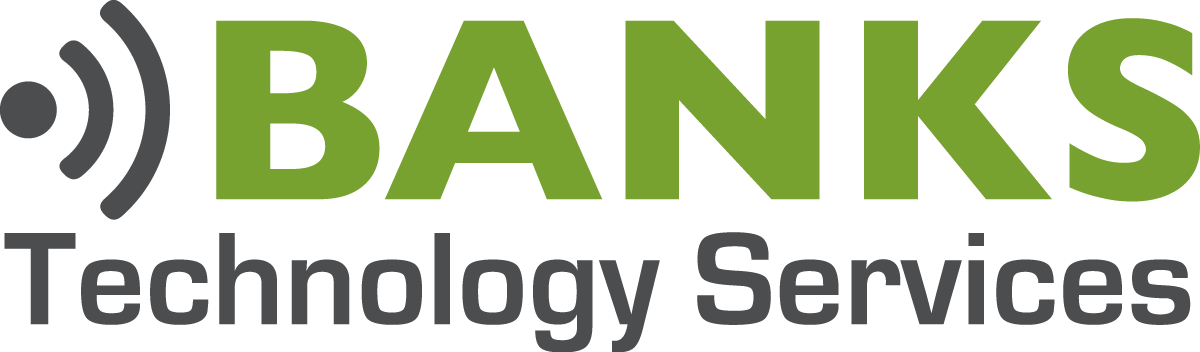How To Change Your Default Browser in Windows 10
On today’s Banks Tech Tip, we’re gonna take a look on how to change your default browser in Windows 10. [00:00:15]
Okay, folks, let’s take a look at the default browser in Windows 10. What is a default browser? Say you receive an email or maybe you have a PDF file with a [00:00:30] link in it. You click on that link and your web browser opens to the website. That web browser is your default browser. Any time you click on a shortcut or a link, your default browser is going to open.
If you have a brand new computer, [00:00:45] straight from the factory, you haven’t changed anything on it yet, your default browser in Windows 10 is going to be Microsoft Edge. If you want to use something else, Chrome, Firefox, something like that, you’re going to need to change that setting. So let’s click [00:01:00] on the start menu, and I’m going to type in “default” and we’ll click on “default programs.” This brings up the choose default apps. So we’ll scroll to the bottom here where it says “web browser.” As you can see, [00:01:15] mine is set to Google Chrome right now, and you can see right here I have a shortcut with the Google Chrome icon there.
So let’s click on that, and let’s change it to Microsoft Edge. So we click on Edge, and you can see the icon [00:01:30] changes. Your default browser now is Microsoft Edge. You can see anything that you have installed. If you have Safari or Firefox installed, they will show up here as well. So just pick your browser, and that’s [00:01:45] about all there is to it. So I’m gonna switch it back to Chrome, and there it is. That’s all there is to it, folks. Quick and easy.
I want to thank you for taking the time to watch the video. If you found the content useful, please subscribe to our channel and like the video. [00:02:00] That really helps us out, and if I missed anything, or if you have anything to add to this, please use the comment section below. We reply to all of those comments. That’s all for today, folks. Until next time, I’m Phillip Banks [00:02:15] with Banks Technology Services.