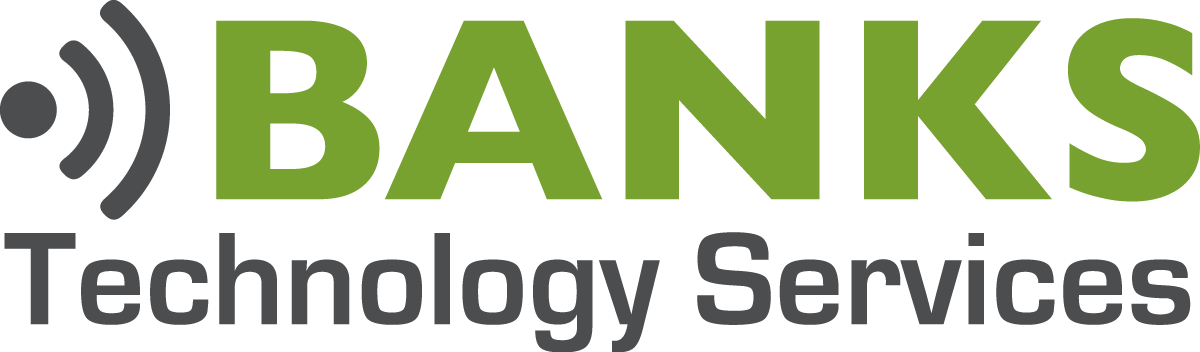How to migrate to Azure AD Connect
Good afternoon, folks. Today we’re going look at How To Migrate To Azure AD Connect, from Active Directory Sync, also known as DirSync, which is the probably third or fourth version of this program that Microsoft has released. What this program does is it takes your local active directory usernames, passwords, all that good stuff, and syncs them to your Office365 account.
When somebody resets a password in the Office, that password immediately syncs up to Office 365. So next time that they go to log in to Web Mail, that password is changed and everything works how it’s supposed to. You could say it just makes things work better. And in an organization of 10 to 20 users or more, we recommend that you do use this product.
Microsoft is depreciating the DirSync product, and they are suggesting that everyone move the Azure AD Connect product. So that’s what were going to do on this server today. Let’s go ahead and get started. I’ve already downloaded all of the files and perquisites. I’ll put links in the video description so you can download those. Let’s double click on the file, and you’ll see the installation window start to pop up here.
This is pretty standard stuff. You can go ahead and select Yes and start moving through these. And you can see it’s copying files, creating shortcuts. Go ahead and click Yes on the user account control prompt there. And this gets into the actual install. So, of course, we are going to agree to the license terms and privacy notice. We’ll click Continue. And what this is saying is it has found the existing version of DirSync and that it will be Migrated to Azure AD Connect.
So it’s taking a look at what’s already on this particular server and is going to cater the install or the upgrade to what we already have in place. [00:02:45] And this will take a few minutes to get through. Okay, [00:03:00] so now it says it’s ready to upgrade DirSync and migrate our settings. The estimated time to complete the first sync is less than one hour.
This particular server only has probably 20 users, so it’s not [00:03:15] going to take long to replicate up to Azure. So we click Next. Now it’s going through and installing a few prerequisites. Okay, and here’s where we’ll [00:03:30] enter administrative credentials for your Office 365 or your Azure AD accounts. They should be the same if you have both. But you enter these [00:03:45] admin credentials, it’s connecting in to Office 365.
And then this is the local account. So this is for an Active Directory Enterprise [00:04:00] administrator. A domain administrator will not work for this prompt. You do need to have Enterprise administrator credentials. Enter those, go ahead and click Next, and then finally we’re ready to configure here. Now you can see it’s gonna uninstall the old [00:04:15] tool and it’s going to install the new tool. We’ll enable the auto upgrade and then configure sync services on the computer.
We’ll also check the box there to go ahead and sync after the installation is complete. [00:04:30] So I went ahead and skipped through here. We’re about to finish up. As you can see, it’s going through a few different configurations, and like I said I’m kinda skipping through here. It does take about [00:04:45] 10 to 15 minutes total, that will vary based on the size of your Active Directory forest.
But like I said, this one is fairly small. It’s moving along fairly quickly. [00:05:00] And as you can see, it’s finishing up a few things here. We did have password sync enabled. So like I said those passwords [00:05:15] will sync up to Office 365 and Azure. And there we go, configuration is complete.
Guys, thanks for taking the time to watch this video on How To Migrate To Azure AD Connect. I hope it’s been helpful. Migrating to Azure AD Connect [00:05:30] is something that a lot of people are going to be doing over the next couple of months as this product is depreciating. So if the video has been helpful, please give us a like and also subscribe to the channel. That lets YouTube know that you think this content is valuable and it also lets us reach a broader audience. Again, I appreciate your time. I’m Philip Banks with Banks Technology Services.