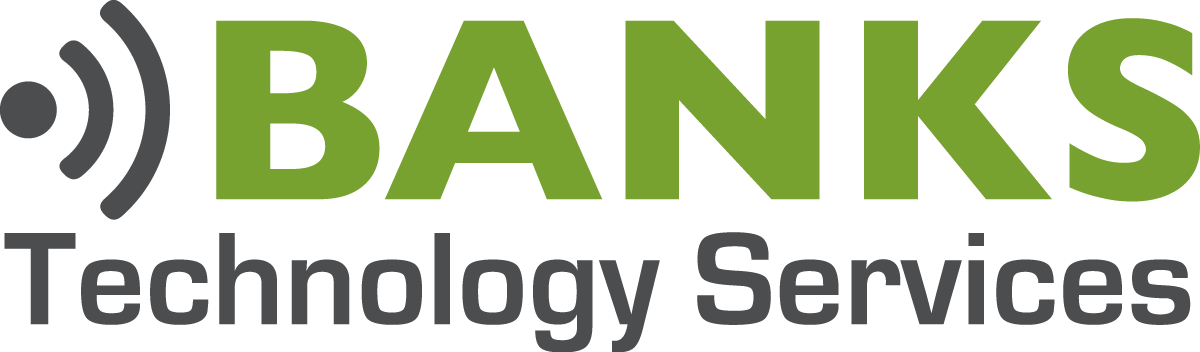How To Setup Out Of Office Message In Office 365
Good afternoon, folks. On today’s Banks Tech Tip, we’re gonna take a look at how to set up your out of office message in office 365. [00:00:15]
All right, we’re going to go ahead and set up the auto response message in Office 365. So, here we’re logged into the dashboard, and we’re going to [00:00:30] click on Mail. This will open up the Outlook web app. Okay, now that Outlook’s open, we’re gonna go to the upper right hand corner, click on Settings, and then we’re gonna click on [00:00:45] Automatic Replies. Okay. On the Automatic Replies screen, you can see here it’s currently set to not send any automatic replies. That is how it is set by default.
The first option you see here is to send the automatic replies. [00:01:00] In this section here, we can schedule when these replies will be sent. So, you can do this ahead of time, you can have this start on a Monday or on a Friday or something, if you’re gonna be out of town. A couple of calendar options here. [00:01:15] This check box here will block off your calendar for the entire time that your auto response message is enabled. This option here automatically declines new invitations for events. If you receive any incoming calendar [00:01:30] invites while your auto response message is on, that will automatically decline those invites.
And finally, the Decline and Cancel Meetings During this Period, if you already have meetings scheduled during this time, this option is gonna go ahead [00:01:45] and send a notice out that you’ve declined or canceled that meeting, just to let everyone know that you will not be attending.
Here we get down to where you actually can specify the message that will be sent. There’s two boxes here, you can see. [00:02:00] The first box specifies the message for users that are inside your organization. So, this message here would go to your coworkers and people that are that are on your same e-mail domain. So you can type a [00:02:15] friendly message there, “I’m out of the office all week. Hope you have fun at work.”
All right, so your coworkers will receive that message. [00:02:31] And then down here, this is where you enable the messages for outside of the organization. You can also set this to only send the replies to people that are in your contact list or to send the replies to everyone. [00:02:45] So, we can we can put a message here. [00:03:00] All right, so we’ve got our outside-of-organization message set up. We have our inside-the-organization [00:03:15] message set up. And we’re going to go ahead and decline any new invitations that come in. And we’re gonna set this until April 1st. We hit the OK button. [00:03:30]
That’s how you set up your out of office message in office 365. I hope you found the video helpful. If you did, please give the video a Like. As always, if you have something to add to the video [00:03:45] or if I left something out, please let us know in the comments section below. And finally, if you’d like to see more of this content go and subscribe to our channel. We would greatly appreciate that. That’s all for today, folks. Until next time, I’m Philip Banks with Banks Technology [00:04:00] Services.