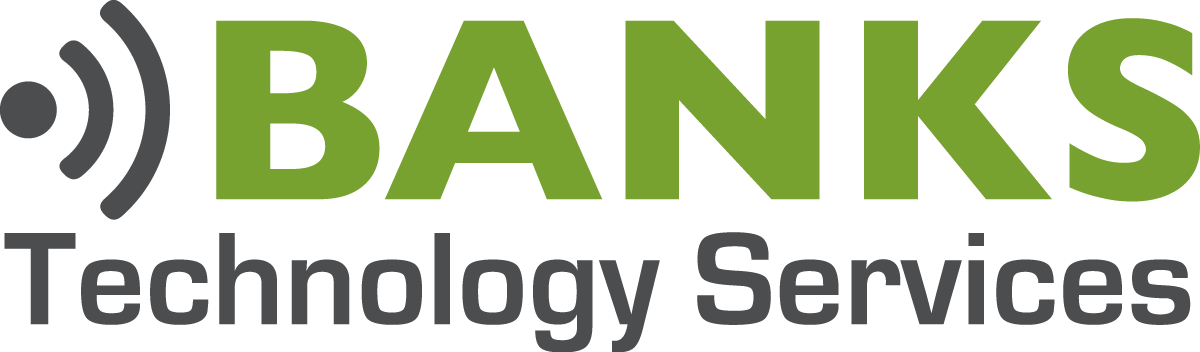To Follow up on our post from last week, [intlink id=”8089″ type=”post”]Employee Onboarding Process[/intlink], we wanted to offer some thoughts on the Offboarding Process as well. Offboarding can be a stressful time for everyone involved. Especially, if you are losing a longtime employee or if someone is leaving under less than ideal circumstances. A consistent Offboarding Process will aid in situations where data may need to be protected from malicious intent or when it simply needs to be preserved for when a new employee starts.
Password Changes
The first step in an Offboarding process will be changing the passwords on the former employee’s accounts. This includes their Active Directory user account, Hosted email accounts, Software as a Service accounts, etc. Changing the user’s password will immediately disable access as long as the user isn’t simultaneously using the service.
If your business uses Office 365 for hosted email, we suggest changing the password and disabling any connected mobile devices. You can also disable sign-in after we setup an auto-response and email forwarding.
Setup Auto Response Email
When an employee leaves, it can sometimes leave vendors and, more importantly, customers in limbo, wondering who they should contact at your company. An auto-response message proactively mitigates this by letting the sender know who to contact going forward. Here is an example:
Thank you for contacting {Company}. {Employee Name} is no longer employed here. If you need assistance please contact {Contact} at {Email Address} or {PhoneNumber}.
Best Regards
Setup Email Forwarding
Once the Auto-Response message is setup, we’ll want to setup email forwarding to the appropriate person. If you have an immediate replacement ready to go, then you can simply forward the former employee’s email to your new hire and give the new employee’s contact information in the auto response. If you’re like most small businesses and have a week or two delay between employees, you’ll want to temporarily forward email to another person in the company who can handle the emails in the interim. Once the replacement is chosen, change the email forwarding to the replacement and update the auto-response.
Thirty Day Waiting Period
We suggest keeping the auto-response and email forwarding in place for thirty days. Thirty days allows customers and vendors to update their contact information and to begin working with their new contact at your company. It’s a good idea to set an appointment on your calendar for thirty days after the employee’s departure or the offboarding process can easily stall at this stage.
Backup Data
After thirty days have passed, we make a backup of the user’s data. This includes their email and files on their computer. We’ll make a new folder on the server to store this backup. More often than not, someone in the company will need to refer to this backup during the next year. Company policies differ on this, depending on their industry and regulations, but our standard practice is to hold onto the backup for one year and then delete it.
Account Deletion
After we create the backups and save them to a folder on the server, we can finally delete accounts. This includes email accounts (cloud or in-house), Active Directory accounts on your server, and local profiles on the former employee’s computer. We’ll also make sure that any cloud or Software as a Service subscriptions are discontinued or re-assigned (Otherwise you may still incur charges for these services).
Conclusion
What is your offboarding process? Do you have one? What else should be included in the process I’ve detailed above. Please comment below.
[promo style=”align:center; width:80%;”]
We’ve made available a one page PDF checklist that covers our entire Offboarding process. Simply click below to gain access to the download.
[/promo]