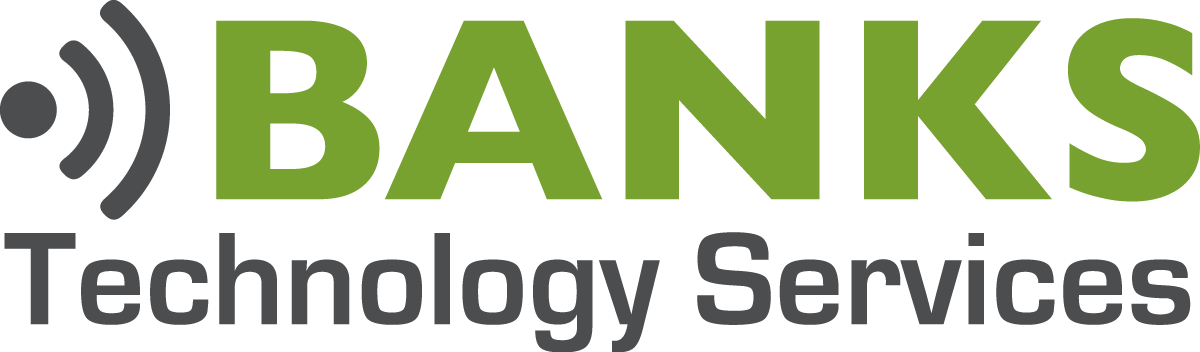What Is Trello?
According to the fine folks at Trello, “Trello makes it easy to organize anything with anyone.” Trello is a web-based application that will make you more productive. It fits in somewhere between your to do list and full fledged project management software, and in many cases it can replace both. It keeps you on track, using your own system, and lets you track your results.
The Basics
Everything starts with your first Trello Board. A Trello Board contains all of your Lists, your Lists contain all of your Cards. Sound confusing? It’s not once you see it. Take a look at this image compliments of Trello:
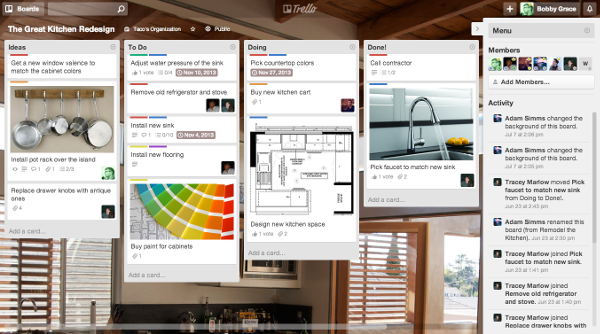
Everything on the screen makes up a Board, in this case the title of the Board is, “The Great Kitchen Redesign”. Next you’ll see the individual columns. Trello refers to these columns as “Lists”. This Board contains four lists, “Ideas”, “To Do”, “Doing” and “Done!”. Finally, each individual item on a list is a “Card”. Cards can be just text or they can be customized as images, URL’s, attachments, checklists, etc. You can also label cards based on their category and assign them a due date. Now that you have the basics down, let’s look at why you need to be using Trello.
1 – Visual Workflow
Ever get that, “I have so much to do, but no clue where to start” feeling? When your To Do list develops a mind of it’s own or you have a major project with lots of moving parts, getting a birds-eye view of everything involved will help you hone in on your next step. Trello lets you visualize your entire workflow and quickly determine what action you need to take next.
When you create a new Board, Trello automatically creates Lists for “To Do”, “Doing”, and “Done”. This left to right workflow is a common theme in Trello. When the status of an item changes, you simply drag it to the appropriate list. At the end of the day, hopefully most of your Cards have moved from “To Do” to “Done”.
2 – Customizable Workflow
Trello’s workflow is both completely customizable and adaptable to many different productivity systems. The hugely popular Getting Things Done system works fantastically on Trello. If you love your current system, chances are you can easily customize your Trello Boards, Lists, and Cards to make it work even better. Guilherme Ferreira wrote an excellent article about How To Implement Getting Thins Done With Trello. Below is the customized workflow that Guilherme created, based on the GTD system. Again, notice the left to right theme, as items change status and near completion they are moved from left to right.
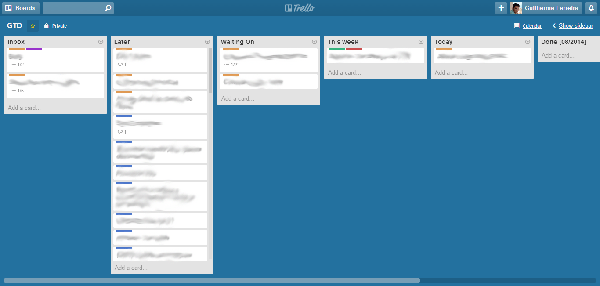
3 – Trello Templates
I’m a huge fan of templates as duplicative effort drives me absolutely crazy. Trello has the ability to copy entire Boards, Lists, and individual Cards. This feature makes it easy to create a template List, or even a template Board, that you can copy whenever you need. I currently have a list of 11 things that I do every single day. These are repetitive tasks that I complete every day, regardless of my workload. Rather than create ten new Cards on my To Do List every morning, I’ve created a List that I use as a template for these daily tasks. Each morning, I copy this list and it becomes the basis for that day’s To Do List. As I complete the tasks, Cards are moved to my Completed List.
4 – Collaboration
Trello’s ability to work with multiple individuals and teams really set it apart from other productivity apps. Trello allows you to create an Organization which would include all of your team members. You can then share your Trello Board(s) with members of your Organization. Once you share a Board with your Organization, all Organization members can view the Trello Board. If you want to give certain members the ability to edit, you simply Add them to that particular Board. Finally, you can assign Cards to individuals within your Organization and make them responsible for updating a task’s status. These Collaboration tools make it easy to quickly determine the status of a project and determine which pieces (Cards) need more attention.
5 – Trello Mobile App
The Trello team really went above and beyond when they developed the Trello app. It’s available for Android and IOS, they also have a Windows 8 app in the Windows App Store. The Trello mobile app brings the full Trello experience to your mobile devices. Just about anything you can do in the web interface you can accomplish in the app. They even built in the drag and drop features so you can quickly move your Cards around. With many apps today, users almost expect a scaled down version and reduced functionality. This is accepted because of the convenience factor. When working with the Trello app I don’t get this reduced capacity feeling, they really did a great job with it.
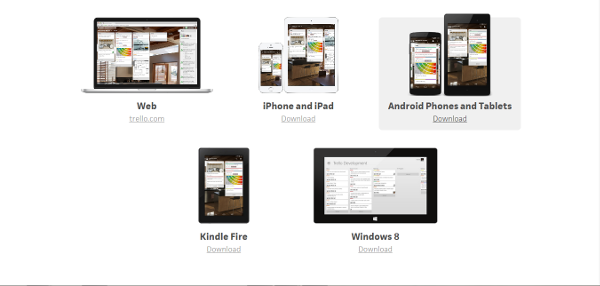
6 – Public API for Trello Integrations
Trello has made available to the public an API so that developers can create new programs to integrate with Trello. There are some really talented people doing some really cool things with the API. One popular program gives you the ability to create RSS Feeds from your Trello Boards. Other developers have built programs that help automate tasks in Trello, such as List and Board creation. I’m hoping to create a program that will work with my Trello Templates and make the copy/paste process completely automated.
Another Trello integration that is hugely useful is If This Then That (IFTTT). IFTTT works with hundreds of websites and applications allowing you to automate tasks. IFTTT has picked up Trello and now allows you to do things like send a text message to create a Card on a Trello List or have your Siri reminders show up on your Trello Board. I use a IFTTT “recipe” to create cards on my To Do List at scheduled intervals. It’s incredibly useful to remind me to do things like get an oil change or check the batteries in my smoke detectors.
Trello For The Win!
Trello has dramatically changed the way I work. Before Trello, I was using Workflowy as a To Do list manager. Workflowy does a good job at a basic To Do list, but it lacked a lot of flexibility that I needed. In Trello, I have added a “Waiting On” list to my daily workflow. When I’m unable to take additional action on a task because I’m waiting for someone else to do something, I move that card from my “To Do” List to my “Waiting On” List. This step alone was huge for me, it allowed me to focus only on the items that I could immediately take action on.
Give Trello a shot, I think you’ll find it intuitive and easy to use. The ability to visualize your work will help you focus on the most important tasks. To learn more, head over to Trello’s website and Take A Tour of Trello. Best of all, it’s Free!
[content_band style="color: #333;" bg_color="#78a22f" border="all" inner_container="true"] [custom_headline style="margin-top: 0;" level="h4" looks_like="h3"]Join Us At #BanksTechTips[/custom_headline]Be the smartest guy or gal in the room. Receive our best Tips, Tricks, and Tutorials absolutely free.