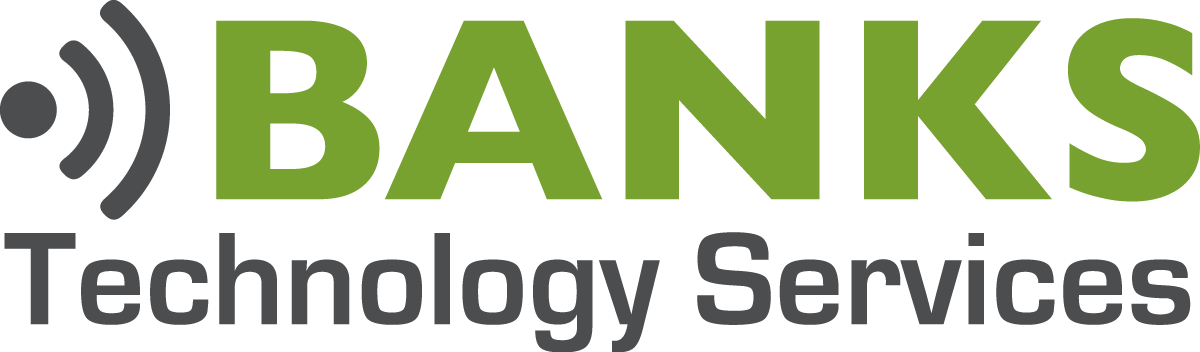WiFi is a funny thing, no cords, easy to connect, it’ll be easy, they said! However, if you’ve ever struggled with WiFi coverage issues, you know sometimes it’s not so easy.
What Determines How Far A Signal Can Reach
Building construction is likely the biggest determining factor affecting the coverage of your Wireless Access Points. WiFi really doesn’t like cinder blocks or metal, both are kryptonite to your WiFi signal. A good Access Point may cover 20,000 square feet in a wide open shell building or outdoors. Once you add walls, furniture and people to a building the coverage quickly drops.
Locating your Access Points correctly is the second biggest factor. Does your particular Access Point radiate a signal in all directions, or is it directional? If there are antennas, are they aimed appropriately? Finally, in most cases Access Points located on desks or shelves will not have the range that Access Points mounted high on a wall or ceiling will have. When Access Points are mounted towards the ceiling, they don’t have to deal with obstacles like people and furniture. If you currently have an Access Point sitting on your desk, put it on top of a shelf 6 – 8 feet high (or higher), you’ll likely see a significant improvement in the range.
How To Measure Signal
WiFi signals are measured in dBm (decibel-milliwatts). The signals are negative numbers with -30 dBm being a much stronger signal than -60 dBm. The dBm scale is logarithmic instead of linear, a 3 dBm gain is double the signal strength, meaning a -45 dBm signal is twice as strong as a -48 dBm signal. Here is a chart with relative signal strengths.
| Signal Strength | Required for | |
| -30 dBm | Max achievable signal strength. The client can only be a few feet from the AP to achieve this. Not typical or desirable in the real world. | N/A |
| -67 dBm | Minimum signal strength for applications that require very reliable, timely packet delivery. | VoIP/VoWiFi, streaming video |
| -70 dBm | Minimum signal strength for reliable packet delivery. | Email, web |
| -80 dBm | Minimum signal strength for basic connectivity. Packet delivery may be unreliable. | N/A |
| -90 dBm | Approaching or drowning in the noise floor. Any functionality is highly unlikely. | N/A |
Credit: Metageek.com
Heat Maps
Heat Maps are created by measuring WiFi signals in all areas of a building and then overlaying those measurements onto a floor plan. This gives you a graphical representation of where your problem spots are. Whenever you are making changes to the WiFi network (I.E. Installing additional Access Points, Swapping out older equipment, etc.), I highly recommend you capture before and after heat maps. This allows you to objectively see the results of your changes.
You can spend thousands on WiFi Heat Mapping software, however for most folks there is a free program that will do the job. Ekahau HeatMapper is an easy to use program that lets you import a floor plan and will then overlay your WiFi signal measurements. There is an excellent YouTube video (only about 2:30 long) that shows you exactly how to take the measurements. How To Create A WiFi Heatmap by Tinkernut Labs. Take note, the free version of Ekahau HeatMapper doesn’t allow you to save your HeatMaps. You’ll need to screen capture or print the maps if you wish to keep them.
WiFi Channel Overlap
The final consideration we’ll cover in this article is WiFi Channel Overlap. If you are using 2.4GHz (802.11 B/G/N) Access Points, channel selection can play a big role in the performance of your WiFi Network. In a 2.4GHz WiFi Networks, the maximum number of non-overlapping channels is three. Most of the time we’ll use channels 1, 6, and 11. The graphic below explains it a little better for us visual folks.
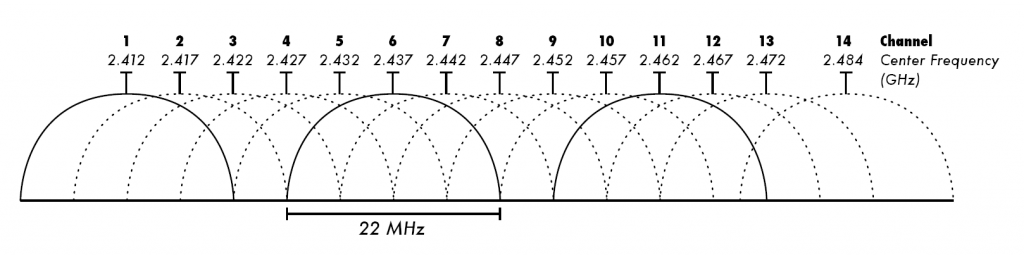
So, why do you want to keep your 2.4GHz channels from overlapping? It gets really technical, but in terms I can understand it’s because WiFi Access Points always listen before they talk, and they won’t interrupt each other (Sounds like something I should implement). If you have four Access Points using overlapping channels, each Access Point must wait to transmit until no other Access Point is transmitting. You can see how this can quickly become a problem on busy networks with lots of WiFi traffic.
However, Access Points on non-overlapping channels won’t “hear” any other Access Points when they “listen”, eliminating any transmission delays. In other words, the Access Points won’t have to wait for anyone to quit talking before getting a word in.
For a more detailed technical explanation see Ekahau’s Channel Overlap article.
5GHz WiFi Access Points
Just a quick note, if you are using newer 5GHz (802.11 A/C) Access Points, this isn’t much of a consideration because the 5GHz band is wider and has more “room” for each channel.
Conclusion
I hope that helps explain a little about how to get the most out of your WiFi network. What questions, do you have? Please ask in the comments below.